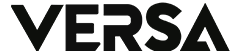If you have decided to say goodbye to Twitter, or you simply want to create a new account, deleting your Twitter account permanently is a necessary step. In this article, we’ll guide you through the process of permanently deleting your Twitter account, step by step.
Step 1: Sign in to Your Twitter Account
To begin the process, sign in to your Twitter account either on the Twitter app on your phone or through a computer browser by visiting https://twitter.com/home.
Step 2: Access Twitter Settings and Support
Once you have signed in, click on the “More” menu/icon and then select “Settings and support” from the dropdown options.
Step 3: Select “Settings and Privacy”
Next, select “Settings and privacy” from the options available.
Also Read: How to Easily Change Bluetooth Device Names on ASUS
Step 4: Deactivate Your Account
In the “Your Account” menu, select the “Deactivate your account” option.
Step 5: Read the Deactivation Information
Before you deactivate your account, Twitter will provide you with some important information about what happens when you deactivate your account. Make sure to read this information carefully to understand the implications of deactivating your account.
Step 6: Confirm Deactivation
If you are sure that you want to delete your Twitter account, click the “Deactivate” button.
Step 7: Enter Your Password and Confirm
Twitter will ask you to enter your password to confirm that you want to permanently delete your account. Once you have entered your password, click the “Deactivate account” button.
Step 8: Wait for 30 Days
After completing the steps above, your Twitter account will be deactivated immediately. However, Twitter will wait for 30 days before permanently deleting your account. This timeframe is intended to allow you to change your mind and reactivate your account if you wish to do so.
Step 9: Account Permanently Deleted
After the 30-day deactivation period, your Twitter account will be permanently deleted. This means that your account information, including your tweets, followers, and public profile, will no longer be available on Twitter.
Conclusion
Deleting a Twitter account permanently is a straightforward process that anyone can follow. By following the steps above, you can delete your Twitter account within a matter of minutes. Just remember that once your account is deleted, you will not be able to access your old tweets, and you will not be able to reactivate your account.