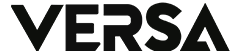Converting Unity PC game to Android can be a daunting task for many game developers. However, it’s a process that can significantly increase the reach of a game, especially since Android devices are becoming more popular every day.
In this article, we’ll walk you through the steps of converting Unity PC game to Android and provide some tips on how to optimize it for the best performance.
Step 1: Preparing the Project Before starting the conversion process, it’s essential to make sure that your Unity PC game is well-prepared for the Android platform.
Here are some tips that can help you with that:
- Start by optimizing your game’s graphics and audio to suit mobile devices. You can use optimization tools, such as Unity’s Asset Store or third-party plugins like SpriteManager, to reduce the game’s size and improve performance.
- Make sure that your game’s controls are intuitive and easy to use on a mobile device. This includes adjusting the layout of the UI to fit smaller screens.
- Test your game on various Android devices to ensure compatibility and performance.
Step 2: Converting the Project Once your Unity PC game is well-prepared, it’s time to convert it to an Android version. Follow these steps to do so:
- Open Unity and navigate to File -> Build Settings.
- Select Android as your platform, and choose the target device specifications.
- Click on “Add Open Scenes” to include all scenes in your game.
- Click on “Build” to start the conversion process. Unity will create an APK file that can be installed on an Android device.
Step 3: Optimizing for Performance To ensure that your Unity PC game performs well on Android devices, you need to optimize it for the platform. Here are some tips that can help you with that:
- Use lightweight graphics and audio assets to reduce the game’s size and improve performance.
- Implement a dynamic quality control system that can automatically adjust the game’s graphics quality based on the device’s specifications.
- Test your game on various Android devices to identify performance issues and fix them.
Step 4: Testing and Publishing After optimizing your game for the Android platform, it’s time to test and publish it. Here are some tips that can help you with that:
- Test your game on various Android devices to ensure compatibility and performance.
- Submit your game to the Google Play Store, and make sure to optimize the game’s description, keywords, and screenshots to attract more users.
- Promote your game on social media and other platforms to increase its visibility.
Conclusion Converting Unity PC game to Android can be a complex process, but it’s worth it to expand your game’s reach and attract more players.
By following the steps and tips we’ve provided, you can optimize your game for the Android platform and increase its chances of success.
Remember to keep testing and optimizing your game to ensure the best performance and user experience. (Versa.id/ER)