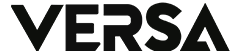As WhatsApp continues to gain popularity around the world, many users may find themselves in situations that require them to migrate their WhatsApp account to a new device or phone number.
Whether you’ve just upgraded to a new phone or changed your number, you may be worried about losing your chat history during the migration process. But don’t worry, as there are easy ways to migrate WhatsApp without losing your chat history.
In this guide, we’ll discuss the different ways to migrate WhatsApp to a new phone or phone number, step by step. We’ll also provide tips on how to back up your data and ensure a smooth migration process.
WhatsApp Migration to a New Phone
If you’re switching to a different operating system, such as moving from an iPhone to an Android phone, you can use a USB-C cable to connect your old phone to your new phone, as reported by cnbcindonesia. Once you’ve connected the phones, scan the QR code that appears on your iPhone screen to start the data transfer process.
During the transfer process, any new messages that arrive will not be sent to your old phone. However, this feature is only available for phones with Android 12. If your phone doesn’t meet these requirements, or if you’re migrating WhatsApp from Android to Android, you can back up your data to the email registered on your old phone.
To back up your WhatsApp chats, follow these steps:
- Click on the three dots in the upper right corner of the WhatsApp screen.
- Select “Chats” and then “Chat Backup”.
- Select the Google account that you want to use to store your data, and click “BACK UP”.
Once the backup process is complete, you can install the WhatsApp application on your new phone and enter your WhatsApp number. After completing the registration verification process on your new phone, WhatsApp on your old phone will automatically turn off.
During the data verification process, you’ll be asked if you have a chat history. Select “yes” and then choose the email account that you used to save the backup earlier. Wait for the data transfer process to finish, and your chat history will be restored.
WhatsApp Migration to Change Your Mobile Number
If you’re migrating WhatsApp on the same phone but with a new phone number, follow these steps:
- Open the WhatsApp application.
- Click the three-dot button in the upper right corner.
- Go to “settings” and then “account”.
- Select “change number”.
- Enter your old phone number at the top and your new number at the bottom, and click “Next”.
- Follow the steps directed by WhatsApp.
Before starting the process, make sure that your new phone number is active because you’ll be asked to enter a code sent via SMS. This migration will automatically replace your old phone number in your friends’ WhatsApp contacts and in groups. Generally, this process does not delete your existing chat history, but it’s better to back up your data for security purposes.