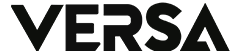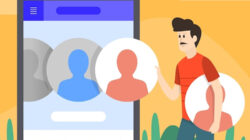Bluetooth has been around since the early days of cellphone development, and it continues to be a popular feature for connecting devices. It started out as a tool for file transfer, but it has since evolved to include other devices such as mice, earphones, and more.
However, with the increase in usage of Bluetooth devices in public places, it is important to change the device name to avoid confusion. This article will discuss how to change the Bluetooth device name on an ASUS cellphone.
Step-by-Step Guide to Change Bluetooth Device Names on ASUS
Changing the name of a Bluetooth device on an ASUS HP is a simple process that can be accomplished in just a few steps.
Step 1: Access Bluetooth Settings
There are two ways to access Bluetooth settings on an ASUS HP:
- Open the settings application and select the “Connected device” menu. From there, select the “Connection Preferences” menu and then select “Bluetooth.”
- Alternatively, open the notification bar and press and hold the “Bluetooth” menu with the logo next to it.
Step 2: Turn on Bluetooth
If Bluetooth is not already on, you will need to turn it on first. Press the toggle or the “Use Bluetooth” option until the toggle turns blue.
Step 3: Select “Device name” menu
Once Bluetooth is turned on, select the “Device name” menu or press the dot icon at the top right corner and select “Rename this device” to proceed.
Step 4: Rename the Bluetooth Device
In this step, you can freely rename your Bluetooth device as you wish. It is advisable to change it to a unique name so that it is easily recognizable and not the same as someone else’s Bluetooth device. Once you have decided on a name, press the “Rename” button to replace it.
Conclusion
In conclusion, changing the Bluetooth device name on an ASUS HP is a simple process that can be done in just a few steps. By following the steps above, you can easily avoid confusion and ensure that your Bluetooth device is easily recognizable.