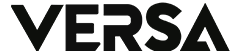Playing YouTube in the background is a feature that many users are interested in, but it can be challenging to achieve. Fortunately, with the right tools and techniques, it’s possible to play YouTube in the background and keep your favorite music or podcast running while you work on other things.
In this article, we’ll explain the different ways to play YouTube in the background, whether you’re using an Android or iOS device or a web browser. We’ll also discuss the pros and cons of each method, so you can decide which one works best for you.
Method 1: Use the YouTube App (Android and iOS)
The YouTube app for Android and iOS allows you to play videos in the background with a few simple steps. First, open the YouTube app and start playing the video you want to listen to. Next, press the home button to exit the app, and the video will continue to play in the background. You can control the playback by using the notification panel or the lock screen.
However, this method has a downside: if you open another app that plays sound, such as a game or a music player, the YouTube video will stop playing. This is because Android and iOS don’t allow multiple audio sources to play at the same time.
Method 2: Use a Third-Party App (Android Only)
If you’re using an Android device, you can use a third-party app to play YouTube in the background. One such app is called “NewPipe,” which allows you to play YouTube videos in the background, even when the screen is off.
To use NewPipe, download and install the app from its official website or from the F-Droid app store. Once installed, open the app, search for the video you want to play, and tap the “Play” button. The video will start playing in the background, and you can control the playback using the notification panel.
Method 3: Use a Web Browser
If you’re using a web browser on your smartphone or computer, you can play YouTube in the background by using a browser that supports it. For example, Google Chrome for Android allows you to play YouTube videos in the background, even when you switch to another app.
To use this method, open Google Chrome and navigate to the YouTube website. Start playing the video you want to listen to, and then switch to another tab or app. The audio will continue to play in the background, and you can control the playback using the notification panel or the Chrome toolbar.
Conclusion
In conclusion, there are several ways to play YouTube in the background, depending on the device and the method you prefer. While the YouTube app is the easiest method, it has limitations, and using a third-party app or a web browser may be a better choice.
Regardless of which method you choose, being able to play YouTube in the background can significantly enhance your listening experience and productivity. We hope this article has been helpful in showing you how to achieve this feature, and we encourage you to try it out for yourself. (Versa.id/ER)