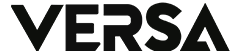Photoshop is a powerful image editing tool that has been the go-to application for graphic designers, photographers, and digital artists for decades. And with the latest version of Photoshop available for Windows 10, users can take advantage of its many features to create stunning visuals.
In this guide, we’ll show you how to use Photoshop on your Windows 10 computer to enhance your images and unleash your creativity. From basic tools to advanced techniques, this guide will help you master Photoshop.
Getting Started with Photoshop on Windows 10
First things first, you’ll need to download and install Photoshop on your Windows 10 computer. Once you’ve done that, you’ll be greeted with a welcome screen where you can either start a new project or open an existing one.
Familiarizing Yourself with Photoshop’s Interface
Photoshop’s interface may look intimidating at first, but don’t worry, it’s easy to navigate once you get the hang of it. The toolbar on the left contains all the basic tools you’ll need to start editing your images. The options bar at the top of the screen allows you to customize each tool’s settings.
Using Basic Tools in Photoshop
Photoshop comes with a range of basic tools, such as the crop tool, the brush tool, and the eraser tool. These tools are essential for performing simple edits such as resizing, painting, and removing unwanted elements from your images.
Working with Layers in Photoshop
One of Photoshop’s most powerful features is its ability to work with layers. Layers allow you to stack images on top of each other, add effects, and make adjustments without affecting the original image. This makes it easy to experiment and create complex compositions.
Applying Filters and Effects in Photoshop
Photoshop comes with a variety of filters and effects that you can use to enhance your images. For example, you can apply a blur effect to create a shallow depth of field or add a vignette effect to draw attention to the center of the image.
Using Advanced Techniques in Photoshop
Once you’ve mastered the basics, you can move on to more advanced techniques in Photoshop. For example, you can use the pen tool to create complex shapes, or use masks to isolate certain parts of an image for editing.
Conclusion
Photoshop is a powerful tool that can help you bring your creative visions to life. By familiarizing yourself with its interface and mastering its basic and advanced features, you can create stunning visuals that will stand out on any platform. So, start experimenting and unleash your creativity with Photoshop on Windows 10. (Versa.id/ER)