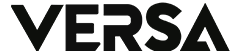In today’s fast-paced digital era, technological advancements are continuously evolving, resulting in an array of applications created to simplify human activities. One of these applications is MYOB Accounting Right Plus 19, a computer-based accounting tool designed to assist businesses of all sizes. In this article, we’ll delve into the exciting features and functions available in MYOB V19.
MYOB Home Screen: 5 Working Screens
Upon launching MYOB Accounting Right Plus 19, the application’s home screen will appear, offering users five working screens. These screens are:
1. Open This feature allows users to open previously created company data.
2. Create Users can create new company data by providing essential information such as the company name, address, and the date, month, and current year of recording transactions.
3. Explore This feature allows users to explore and discover the features of MYOB without the need to create or have company data.
4. What’s New Users can stay updated with the latest version or update available in MYOB by using this feature.
5. Exit This feature enables users to exit the MYOB application.
MYOB Account Right Plus V19: Main Features
Once company data has been created, users will be able to access nine menus in MYOB Account Right Plus V19. These menus are:
1. ACCOUNTS View Menu The ACCOUNTS view menu comprises three frequently used features used to record transactions. These features are:
a. Account List This feature allows users to create, add, or delete account names in transaction records for events that occur.
b. Journal Entry Records This feature enables users to record incoming transactions related to the General Journal or Closing Journal.
c. Transaction Journal This feature allows users to view all transaction records made, including receipts, expenses, sales, purchases, and merchandise inventory.
2. BANKING Display Menu The BANKING display menu consists of five frequently used features used to record bank-related transactions. These features are:
a. SpendMoney This feature enables users to record transactions related to cash disbursements.
b. Registered Banks This feature is used to record transactions directly related to the bank.
c. ReceiveMoney This feature is used to record all transactions related to cash receipts.
d. Print Checks This feature enables users to print checks made in MYOB.
e. Reconcile Accounts This feature allows users to record bank reconciliations related to cash, accounts payable, and receivables.
3. SALES Display Menu The SALES display menu comprises three frequently used features used to record sales transactions, including sales on credit, cash, and sales returns. These features are:
a. Sales Register This feature enables users to view the name of the customer who made a sales transaction.
b. Enter Sales This feature enables users to record sales transactions on credit, cash, and record sales returns.
c. Receive Payments This feature enables users to record payments of receivables made on credit.
4. TIME BILLING Feature The TIME BILLING feature is used to record sales transactions and purchases using units of time.
5. PURCHASE Display Menu The PURCHASE display menu consists of three frequently used features used to record transactions relating to credit purchases, cash, and purchase returns. These features are:
a. Purchase Registers This feature enables users to view the name of the supplier who made the purchase transaction.
b. Enter Purchase This feature enables users to record purchase transactions, credit, or purchase returns.
c. Pay Bills This feature allows users to record debt payment transactions made on credit.
6. Payrolls The Payrolls feature is used to record transactions for payment or payroll of employees by hourly, daily, weekly, monthly, or method annual.
7. Inventory
In inventory there are features that are used to make item names, merchandise inventory data, which are used to record,
determine, adjust the price of goods based on inventory in accordance with the results of the calculation of merchandise.
8. Card Files
The card file menu is used to create, record customer names (Customers), Suppliers (Suppliers), set tax values, set discounts,
set the tax code of each individual grouping of company data from customers or suppliers.